1. Introduction
In the world of content creation and live streaming, OBS Studio has become a go-to software for many. OBS Studio, short for Open Broadcaster Software Studio, is a free and open-source streaming and recording software. Whether you’re a gamer, a vlogger, or a live streamer, OBS Studio offers powerful tools and features to produce high-quality streams and recordings. In this article, we will explore what OBS Studio is, its key features, how to use it, and the benefits it offers.
2. What is OBS Studio?
OBS Studio is a free and open-source software that allows users to capture, stream, and record video and audio content. It is widely used by content creators, gamers, and live streamers to broadcast their gameplay, share tutorials, host live events, and more. OBS Studio is available for Windows, macOS, and Linux, making it accessible to a wide range of users.
3. Key Features of OBS Studio
OBS Studio offers a range of features that make it a versatile streaming and recording software:
- Customizable Scenes: Users can create and switch between customizable scenes, allowing for seamless transitions during live streams or recordings.
- Multiple Sources: OBS Studio supports various sources, including screen capture, window capture, webcam, media files, browser windows, and more, allowing users to incorporate different elements into their streams or recordings.
- Real-Time Video and Audio Mixing: Users can mix multiple video and audio sources in real-time, enabling them to create professional-quality streams or recordings with overlays, transitions, and audio effects.
- Intuitive Audio Controls: OBS Studio provides audio monitoring, noise suppression, and noise gate features to ensure optimal audio quality during streams and recordings.
- Flexible Video Encoding: Users have control over video encoding settings, allowing them to optimize video quality and file size based on their preferences and available resources.
- Advanced Settings and Configuration: OBS Studio offers a wide range of advanced settings and configuration options, enabling users to fine-tune their streams and recordings according to their specific needs.
4. How to Use OBS Studio
Using OBS Studio to stream or record content is a straightforward process. Here’s a step-by-step guide to help you get started:
Step 1: Download and Install OBS Studio
- Visit the OBS Studio website (obsproject.com) and download the appropriate version for your operating system.
- Follow the installation instructions to install OBS Studio on your computer.
Step 2: Set Up Your Scenes and Sources
- Launch OBS Studio and create scenes, which act as different layouts for your streams or recordings.
- Add sources to your scenes, such as display capture, webcam, media files, or browser windows, to include different elements in your streams or recordings.
Step 3: Configure Video and Audio Settings
- Access the settings menu to configure video and audio settings, including resolution, bitrate, frame rate, and audio sources.
- Customize settings based on your preferences and the requirements of your stream or recording.
Step 4: Start Streaming or Recording
- Connect your streaming platform (such as Twitch, YouTube, or Facebook Live) or select a local recording destination.
- Click the “Start Streaming” or “Start Recording” button to begin streaming or recording your content.
Step 5: Monitor and Adjust
- Monitor your stream or recording using the preview window in OBS Studio.
- Make necessary adjustments to sources, scenes, audio levels, or settings during the stream or recording.
Step 6: Stop Streaming or Recording
- Click the “Stop Streaming” or “Stop Recording” button when you’re done with your stream or recording.
- OBS Studio will save the recording locally or upload the stream to your chosen streaming platform.

5. Benefits of Using OBS Studio
Using OBS Studio for streaming and recording offers several advantages:
- Free and Open-Source: OBS Studio is free to download and use, and its open-source nature allows for continuous community-driven development and improvement.
- Versatility and Customization: The software offers a wide range of customization options, allowing users to create unique and personalized streams or recordings.
- Powerful Streaming Capabilities: OBS Studio supports streaming to popular platforms such as Twitch, YouTube, Facebook Live, and more, giving users the ability to reach their desired audience.
- Flexible Recording Options: Users can record their content locally in various formats and resolutions, providing flexibility for post-production editing or sharing the recordings later.
- Third-Party Integration: OBS Studio supports a vast number of plugins and extensions, expanding its functionality and enabling users to add additional features and integrations as needed.
6. Extensions and Plugins
OBS Studio has a vibrant community that develops and maintains various extensions and plugins to enhance its functionality. These extensions and plugins offer additional features, integrations with external software or platforms, and customizations. Users can explore the OBS Studio forums and community websites to discover and download extensions or plugins that suit their specific needs.
7. System Requirements
To run OBS Studio on your computer, make sure your system meets the following minimum requirements:
- Operating System: Windows 8, macOS 10.13, or a modern Linux distribution.
- CPU: Intel Core i3 or AMD equivalent processor.
- RAM: 4 GB or higher.
- Graphics Card: DirectX 10.1 compatible GPU.
- Internet Connection: For streaming purposes, a stable and reasonably fast internet connection is recommended.
8. Community and Support
OBS Studio has a thriving community of users and developers who actively contribute to its development and provide support to fellow users. The OBS Studio website offers resources such as forums, documentation, guides, and tutorials to help users get started and troubleshoot any issues they may encounter. Additionally, various online communities and social media platforms provide opportunities for users to connect, share knowledge, and seek assistance from experienced OBS Studio users.
9. Conclusion
OBS Studio is a powerful open-source software that empowers content creators, gamers, and live streamers to produce professional-quality streams and recordings. With its extensive features, customization options, and compatibility with popular streaming platforms, OBS Studio has established itself as a preferred choice for many content creators worldwide.